Microsoft Excel is a powerful tool that offers a variety of features to streamline data management and enhance user experience. One such feature that proves to be incredibly useful is the dropdown list. In this blog post, we’ll delve into the world of dropdown lists in Microsoft Excel, exploring both manual and dynamic dropdown menus. By the end, you’ll have the knowledge to efficiently create and utilize dropdown lists, adding a new layer of functionality to your Excel spreadsheets.
What are Dropdown Menus in Excel Manually?
Dropdown menus, also known as data validation lists, allow users to choose a value from a predefined list. Manually creating dropdown lists involves a straightforward process that enhances data accuracy and minimizes errors. This section will provide an overview of the importance of manual dropdown lists and when to use them in your Excel sheets.
What are Dynamic Dropdown Menus in Excel?
Dynamic dropdown menus take Excel functionality to the next level by allowing lists to change dynamically based on specific criteria. This section will explore the concept of dynamic dropdown menus, emphasizing their adaptability and usefulness in situations were data changes frequently. Whether you’re dealing with product lists, employee names, or project statuses, dynamic dropdown menus can save time and reduce errors.
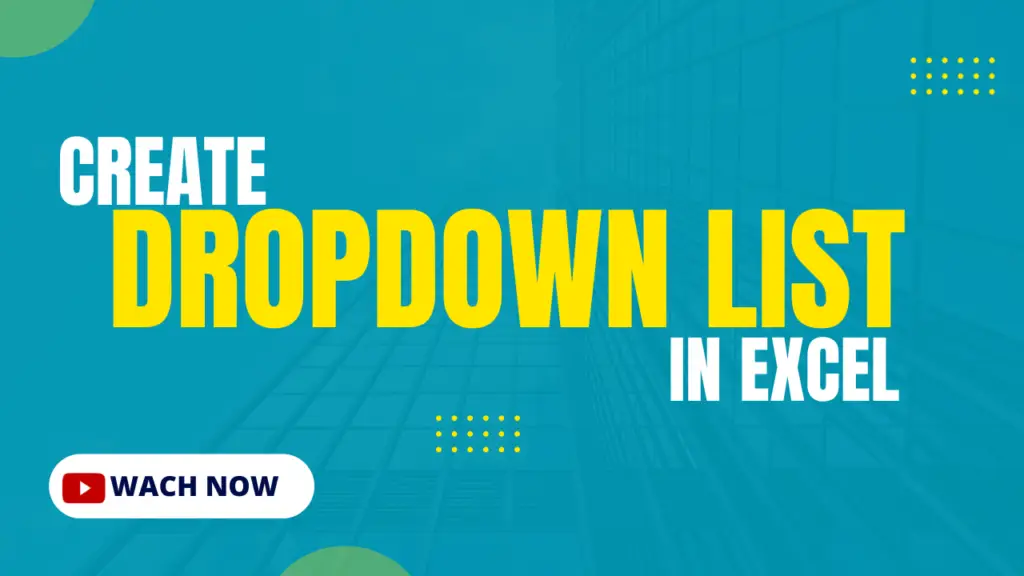
How to Create Dropdown Menus in Excel Manually and Dynamically
(Step by Step)
Now, let’s get hands-on and learn how to create dropdown menus in Excel. We’ll cover both the manual and dynamic methods in a step-by-step fashion:
Creating Manual Dropdown Menus in excel
Follow the steps to create Dropdown Menus in Excel manually:
a. Select the cell or range where you want the dropdown list.
b. Navigate to the ‘Data’ tab.
c. Click on ‘Data Validation.’
d. In the ‘Allow’ box, choose ‘List.’
e. Enter your list items in the ‘Source’ box.
f. Customize settings as needed and click ‘OK.’
Dynamic Dropdown Menus in excel
Follow the steps to create Dynamic Dropdown Menus in Excel:
a. Set up a table with the categories and corresponding lists.
b. Name the ranges using the ‘Define Name’ feature.
c. Select the cell where you want the dynamic dropdown.
d. Go to ‘Data Validation’ and choose ‘List.’
e. Enter the formula referencing the named range.
f. Click ‘OK,’ and your dynamic dropdown is ready.
Benefits of Dropdown Menus in Excel
Dropdown menus offer several advantages, including:
Data Accuracy: Minimize input errors by restricting choices to predefined options.
Time Efficiency: Streamline data entry and navigation, saving time for users.
Consistency: Ensure consistent data formatting and avoid discrepancies.
Dynamic Data Handling: Adapt to changing data with dynamic dropdowns, reducing manual updates.
Dropdown menus in Microsoft Excel are powerful tools that enhance data management and streamline user interaction. Whether you choose manual or dynamic dropdowns, incorporating them into your spreadsheets can significantly improve accuracy and efficiency. Mastering this feature opens up new possibilities for creating organized and user-friendly Excel workbooks. learn more Excel featured Tricks.
