Data management is the backbone of decision-making, and Power Query has become an essential tool in the arsenal of data professionals. Whether you’re a business analyst, financial planner, or data scientist, mastering Power Query can streamline your data cleaning, transformation, and analysis process. In this blog, we’ll dive deep into:
- what Power Query is?
- why it’s important?
- why Power Query for data cleaning?
- How to use power query in excel? and
- Provide tips for getting the most out of this powerful tool. (Power Query tips and tricks)
What is Power Query?
Power Query is a data connection technology that enables users to discover, connect, clean, and transform data from various sources. Available in Excel and Power BI, Power Query simplifies the data preparation process, which is often the most time-consuming step in data analysis. With Power Query, you can automate data import processes, merge or append tables, and even perform complex transformations without needing to write any code.
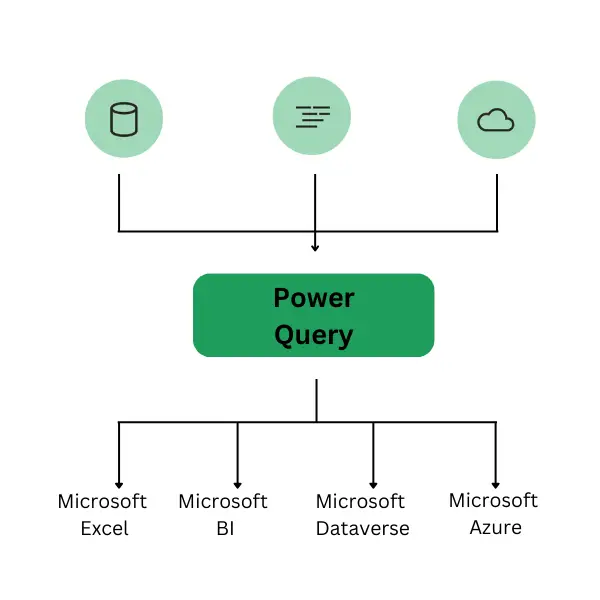
Why Use Power Query?
- Time Efficiency: Manually cleaning and transforming data can be tedious. Power Query automates these tasks, saving hours of work.
- Multiple Data Sources: It allows users to pull data from different sources like databases, Excel workbooks, web pages, and more.
- Reusability: Once you build a query, you can refresh it with new data automatically.
- No Coding Required: With a user-friendly interface, even those without technical skills can leverage its power.
- Integration with Excel & Power BI: It’s built into these tools, making it easy to incorporate into existing workflows.
How to Get Started with Power Query
Step 1: Loading Data
To begin using Power Query, you’ll first need to load data into it. Open Excel or Power BI and:
- Click on “Data” in Excel or “Home” in Power BI.
- Choose “Get Data” from the drop-down menu to load data from various sources (Excel, Text/CSV, SQL Server, Web, etc.).
Step 2: Data Transformation
After loading data, you can transform it. Power Query Editor offers numerous tools for cleaning and preparing data:
- Remove Duplicates: Eliminate redundant rows with a click.
- Filter Rows: Filter out irrelevant data to focus on what’s important.
- Split Columns: Separate data in columns by delimiters like commas, spaces, or other characters.
- Replace Values: Replace incorrect or missing values across the data.
Step 3: Combining Data
Power Query enables you to merge or append data from multiple sources:
- Merge: Combines two or more tables based on matching columns.
- Append: Stacks tables on top of each other, creating a larger dataset.
Step 4: Refreshing Data
One of the greatest features of Power Query is the ability to refresh your data. After setting up your transformations, new data can be added and transformed with just a click by refreshing the query.
Advanced Power Query Features
- Custom Columns: You can create calculated columns using Power Query’s own formula language, known as M Language.
- Pivot and Unpivot Data: Convert data formats as needed by pivoting rows to columns and vice versa.
- Group By: Aggregate data by grouping, similar to how you would use a “SUMIF” in Excel.
Power Query Best Practices for Efficiency
- Keep Queries Organized: Always rename your queries and columns to make your process easy to follow.
- Use Filters Wisely: The fewer rows you load, the faster Power Query will run.
- Optimize Query Steps: Minimize steps to reduce processing time and errors.
- Document Everything: Use comments and well-named queries to ensure anyone can understand your workflow.
Conclusion
Power Query is an incredibly versatile and powerful tool for anyone working with data. It can save you hours, if not days, of manual work, helping you focus on what truly matters – analyzing and making decisions from your data. Whether you’re new to Power Query or looking to refine your skills, following the steps outlined in this guide will set you on the path to success. Happy querying!
FAQs About Power Query
Q1: Is Power Query free to use?
Yes, Power Query is free with Excel and Power BI.
Q2: Can Power Query handle big data?
While it works well with larger datasets, performance may vary depending on your system and data complexity.
Q3: What is the difference between Power Query and Power BI?
Power Query is a data transformation tool, while Power BI is a broader data visualization and reporting tool. However, Power Query is built into Power BI for data prep tasks.
By optimizing your data transformation processes using Power Query, you can significantly enhance your productivity and make better-informed business decisions. Ready to dive deeper? Explore our other data analysis tutorials here.
